Linux notes
Posted on 26/01/2019, in Infomation Technology.- Problem save file as
rootuser and cannot open later: link - Reinstall gksu (beed deleted by Ubuntu/Debian): link –> It seems that work not so well.
gksu -u <user> -c <command> - Scale matlab: need to install matleb version >= R2017b
s = settings;s.matlab.desktop.DisplayScaleFactor s.matlab.desktop.DisplayScaleFactor.PersonalValue = 2 - Find in linux with command lines: link
- Launching matlab without graphic ui:
matlab -nodesktop(link) - How to add existing user to an existing group (link)
sudo usermod -a -G groupName userName - Cannot move files to the trash/wrong owner: link
- Check disk space with command lines:
df -h - Git tip: Beautiful colored and readable output: link
- Chrome UI size & zoom levels in Ubuntu 16.04: link
- gnome screen shot: link
- Thumbnail nautilus: go to setting, set and apply this line
sudo chown -R yourusername:yourusername ~/.cache/thumbnails - Make a shortcut link to a folder/file in linux terminal: link
- Prevent bluetooth devices disconnected after sleep: link
- Tweaks for ubuntu on surface book: link
- linux-surface
- Windows shrink drive in windows: link (partition, resize disk drive, hard disk)
- Shortcut to a folder in linux: link
- Failed to load module “canberra-gtk-module”
sudo apt install libcanberra-gtk-module libcanberra-gtk3-module - Change ownership of a folder and its children
# folder and its children chown -R thi:root folder # a file chown <user>:<group> file - IBUS-WARNING: The owner of /home/thi/.config/ibus/bus is not root!
-
Check the permission of curent directory:
ll <file>orll-
face see the photo
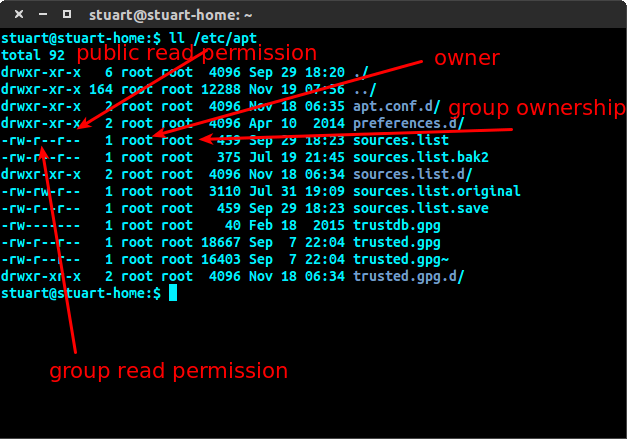
-
- Right click nautilus “Open as Administrator”:
sudo apt-get install nautilus-admin nautilus -q # restart nautilus -
Cannot open matlab without sudo: change the owner permission of folder /home/thi/.matlab to thi* (cf. 20)
- Another solution: suppose that matlab is installed on a user’s directory and you have already add this to the
$PATH. IT’s only work if you usematlab(notsudo matlab). Then do
sudo env "PATH=$PATH"from this, you can
sudo matlab - Another solution: suppose that matlab is installed on a user’s directory and you have already add this to the
- Add app to dash: install alacarte
sudo apt-get install alacarte - Turn off animation open and minimize windows on ubuntu 17.10 and later (gnome desktop): Gnome Tweak Tools > Apperance > Animations OFF
- Gõ tiếng Việt SublimeText, install package
vn ime(gõ tìm đúng như thế). Khi sử dụng thì nhấn F2. - Save github account as default
git config credential.helper storethengit pullfor the first time input. -
Install file
.bin,.runchmod +x file-name.run ./file-name.run - Matlab drive connector: after installing, run
~/bin/MATLABConnector toggle - Install freefem++ on Ubuntu 18
-
Install prerequired packages
sudo apt-get install cpp freeglut3-dev g++ gcc gfortran sudo apt-get install ghostscript m4 make patch pkg-config wget python sudo apt install autoconf sudo apt-get install bison sudo apt-get install flex - Download freefem++ at here (choose the tar.gz file)
- Extract and
cdto the extrated folder -
Run following commands
autoreconf -i ./configure make make check sudo make install
-
-
Download a direct link by terminal
wget <direct-link> -O <name-of-file>.<file-extension> - Download from google drive by terminal
- Download as usual without terminal by a web browser
- Open Downloads windows of the browser and then copy the download link.
- Stop the download process
- Use the command link in 33 where
<direct-link>is the link copied above.
- Unzip:
sudo apt-get install unzipand thenunzip <file>orunzip <file> -d <destination> -
Remove
rm <file> rm -f <file> # force to remove rm -rf <dir> # remove folder and files includes rmdir <empty-dir> # remove empty directories -
Check size of a folder
du -hs <directory>- “h” : human readable (6.7G)
- ”s” : only this directory (otherwise, it reads all included)
-
Mount iso file on linux
sudo mount -o loop <image>.iso /mnt/<folder>If you mount another iso file to the same
, it will replace the current one. -
Extract a iso file: first, mount it like in 37 to folder named
isothen copy all the contents inisoto some folder you want.cp -r /mnt/iso <directory> -
How to install matlab silently (only with command lines) on linux? (if below doesn’t work, you can cf here, my method is different from this one)
- Suppose that you have 2 dvd iso files which contains the installation of matlab (
dvd1.isoanddvd2.iso) - For the activation, you have
libmwservices.soandlicense_standalone.lic - First, you need to extract 2 dvd iso files to a common folder named
install_matlabin/home/thi/ - Create a new folder to install matlab called
matlabRin/home/thi/ - Extract all files in 2 iso files to folder
install_matlablike the instruction 38 -
Run below command line
sudo /home/thi/matlab_install/install -agreeToLicense yes -mode silent -destinationFolder /home/thi/matlabR -fileInstallationKey xxxxx-xxxxx-xxxxx -outputFile /home/matlab_install.log - After the installation, copy file
license_standalone.licto/home/thi/matlabR/licenses/ - Copy file
libmwservices.soto/home/thi/matlabR/bin/glnxa64/ - Try running matlab:
/home/thi/matlabR/bin/matlab - If you have an error like
libXt.so.6: cannot open shared object file: No such file or directory, try to installsudo apt-get install libxt6. - Make linux recognize your matlab command
matlablike in the instruction 40. - Finish.
- Suppose that you have 2 dvd iso files which contains the installation of matlab (
-
Make linux recognize matlab command
- Suppose that you have installed matlab on
/home/thi/matlabR -
You need to add above directory to the
$PATHso that the system can recognize yourmatlabcommandexport PATH=$PATH:/home/thi/matlabR/bin - You can use
echo $PATHto check if the path is located in it or not.
- Suppose that you have installed matlab on
-
Sync files with mega right on terminal
- Install megatools:
sudo apt-get install megatools - Using megatools, cf the main website.
-
Create a condig file which stores your login information (be careful, everyone can see your pass)
sudo apt-get install vim # in case that you don't have vim on your system vim .megarc # create a file named .megarc -
vimopens and type[Login] Username = your@email Password = yourpasswordIf you have back slash in your password, you must escape it with another backslash
- Quit
vimand save the file by pressing ESC and then:wq! - Upload a file:
megaput --path /Root/<folder> file - See the list of file on remote:
megals - Upload a folder:
megacopy --local <folder> --remote <folder> - Download from link:
megadl <mega-link> -
Download a single file:
megaget <file>megaget /Root/Apps/matlab17b/R2017b_glnxa64_dvd2.iso - Download from uploaded directory:
megacopy --local <folder> --remote <folder-to-download> --download
- Install megatools:
-
Connect
sshto a virtual machine (the same network)- Install openssh for both client and server machine
sudo apt-get install openssh-client sudo apt-get install openssh-server- On server machine, check ssh is running or not
ps -A | grep sshd # return [number] ? 00:00:00 sshd then it works - Terminal multi windows:
sudo apt-get install terminator -
Save a directory a
$PATHof local profile.sudo gedit ~/.profile # copy and paste following line (should change the path) export PATH=/home/thi/anaconda3/bin:$PATH # save and close .profile and then apply following line to get instant update source ~/.profile - Mp3 tag editor:
sudo apt install exfalso(Ex Falso) -
Resize multiple photos (keep the ratio/scale) (more options):
# install sudo apt-get install imagemagick # resize but keep the ratio (save to jpg) mogrify -resize 50% -format jpg * # resize keep the extension mogrify -resize 50% * # with a specific size (save to jpg) mogrify -resize 800x600 -format jpg * # just the width (save to jpg) mogrify -resize 800x -format jpg * # only resize images bigger than 1000px width mogrify -resize 1000x\> * -
Shorten directory in terminal
- Temporarily, just enter
PS1='\u:\W\$ 'en press enter. -
Permanently, open
sudo gedit ~/.bashrcand findif [ "$color_prompt" = yes ]; then PS1='${debian_chroot:+($debian_chroot)}\[\033[01;32m\]\u@\h\[\033[00m\]:\[\033[01;34m\]\w\[\033[00m\]\$ ' else PS1='${debian_chroot:+($debian_chroot)}\u@\h:\w\$ ' fiRemove
@\hand replace\wby\Wso that it becomes,if [ "$color_prompt" = yes ]; then PS1='${debian_chroot:+($debian_chroot)}\[\033[01;32m\]\u\[\033[00m\]:\[\033[01;34m\]\W\[\033[00m\]\$ ' else PS1='${debian_chroot:+($debian_chroot)}\u:\W\$ ' fiSave, exit, close terminal and start another to see the result.
- Temporarily, just enter
-
Check CPU & RAM info
# cpu cat /proc/cpuinfo # ram cat /proc/meminfo - Check the current path:
pwd -
Add path to system
export PATH=/home/thi/bin:$PATHBut above command only works for current session, if you wanna add permanently, open
~/.profileand then paste above command into it and then save. Finally, do below command to make instantly worked!source ~/.profile - Rename a file/folder in terminal linux:
mv olname.txt newname.txt - Get ip address (ipconfig trong Windows):
ifconfig -
Use ssh to get access to another computer in the same network (LAN)
- Follow (a little bit) here.
- On the remote machine
- update and upgrade install
- install
openssh-server - open
/etc/ssh/sshd_configand uncomment onPort 22and lines starting withHostkey... - start the network:
sudo service ssh start - stop the network:
sudo service ssh stop - check if the network is running or not?
sudo service ssh status - Check the current ip:
ifconfig: look on the inet - On the local machine
- Install the same tool and use
ssh username@remote-host
-
Look and kill an app process:
- Check the id:
ps ax | grep teamviewer - Kill:
kill -9 <pid>
- Check the id:
- Remove matlab on linux: simply
rm -rf <matlab-folder> - Add bookmark for evince (default pdf reader)
- F9: hide/show sidebar
- Menu on the top right > Add bookmarks
- Click on bookmark and rename it
- Ctrl + Shift + S to save (instead of Ctrl+S)
- Using foxit reader for ubuntu: tab, keyboard shortcuts,…
-
Remove PPA from ubuntu by terminal. For example, The repository ‘http://ppa.launchpad.net/b-eltzner/qpdfview/ubuntu artful Release’ does not have a Release file. Remove the file b-eltzner-qpdfview-ubuntu from directory /etc/apt/sources.list.d
sudo rm /etc/apt/sources.list.d/<file> screen, keep session on server open after turn off local machine.- Turn on the screen session:
screen - Detach the session (safely turn off computer while the session still on the remote): Ctrl+A and then D
- See the list of screen:
screen -ls - Go to some session:
screen -r pts-0.phd-matlab - Wanna kill some sesion:
- First go to this session by
screen -r - Then press Ctrl+A then K then y
- First go to this session by
- cf
- Turn on the screen session:
- Download playlist audio youtube, using youtube-dl (github)
sudo apt-get install curl -y (cài curl nếu chưa cài)
sudo curl -L https://yt-dl.org/downloads/latest/youtube-dl -o /usr/local/bin/youtube-dl
sudo chmod a+rx /usr/local/bin/youtube-dl
youtube-dl --extract-audio --audio-format mp3 -o "%(title)s.%(ext)s" <link-playlist>
- Copy files from ubuntu to iPhone iOS iPad
- Don’t need to install any files if one needs to copy photos/videos from iphone to ubuntu, one can use gThumb to do this or just use file manager to copy.
- If one wants to copy files to iphone. Follow this one
